How to Install WordPress on IXWebHosting

NOTE – I no longer recommend IXWebHosting and much prefer either DreamHost (you can get multiple IPs) or my current favourite HostNine reseller.
HostNine is faster, easier to install wordpress and offers multiple geographic datacenters for even greater IP diversity – See the benefits here.
After people purchased some of the expired domains I was selling (if interested you can purchase relevant authority domains that meet my metrics here) they had questions regarding how to install WordPress on IXWebHosting – which is not the easiest!
For hosting a large portion of my expired domains which I use as either feeder sites or part of my private blog network I use a couple accounts at IXWebHosting for their multiple C Class IP’s for a very reasonable price. In this article there will be several links to them which are affiliate links.
This post was created by one of my great VA’s so I would like to publicly thank him for helping create this! If you are interested in having him or another one of my VA’s set up your sites send me an email – jonhaver11 (at) gmail (dot) com
How To Install WordPress on IXWebHosting
There really isn’t a true IXwebhosting one button wordpress install. They do have an old tool called EasyApp that allows you to set up popular PHP applications like WordPress right from your hosting control panel – But it will only install it to a sub-directory. For example mywebsite.com/wordpress that makes it pretty much useless.
here is a step by step tutorial on How to setup WordPress on IXWebhosting
Prerequisites
- Install filezilla client, or any other ftp client you prefer to use. (alternative is to use file manager within the Control Panel)
https://filezilla-project.org/download.php?type=client - Download and extract the latest version of WordPress
http://wordpress.org/download/ - Scan your system for malware with respectful antivirus and anti-malware. You should check your system periodically when it comes to deal with host servers (I recommend AVG Free and Malwarebytes free version)
[/wpsharely]The insider tip is pretty basic – wait a period of 1-2 days between adding domains to your account to ensure your IPs will end up on different Class C IP’s
Get into your IX control panel
log in IXWebhosting hosting account, Click to “Manage my Hosting”
You will get IX control panel
Add a new database
Click to “MySQL Server”
Down the table, Click “Add Database”
Choose a name for new db then click Next
Keep the DB Name to use it later
Adding User to the db
- Type a username and strong password
- change User role to “read/write”
- click “Add user” then click “finish”
Keep Username & Pass to use them later
Edit user privileges
After db user has been added you will be redirected to db’s list.
search for the new db name you just created and click on “edit” icon
At “database users” row click “Edit” icon
At this table you will find some information you will need after awhile.
Copy and save “Host Name”, “Database name” and “Database user”
Make sure that you’ve checked all the privileges and then click Submit
Using Ftp Client to copy Wp files to IX server

you can find “FTP login” at IX control panel left sidebar.
The alternative is to upload to the subdirectory using the IXWebHosting File Manager.
Fill up filezilla login form as following:
- Host: URL of the site “without http://” , Filzilla will add “ftp://” as default.
(the URL should point to IX server) - Username: “FTP Login” at IX control left sidebar
- Password: the same password you use to login IX control panel
- Port: leave it blank, it is “21” by default
How to use FTP Clients
All FTP clients have the same way to log-in to the server and to transfer files. I used filezilla for this tutorial
Your machine side
- go to the path where you extracted wordpress source zip file
Server Side
- Go to your site directory on the server.
If your domain is “www.mywebsite.com”, site directory will be “mywebsite.com” by default.
-
Right click on “index.html” and click “delete”
- Confirm file deletion.
Upload WordPress files to IX server
- Be sure that you are at the right path on server side.
- At your machine side select all files and folders in wordpress folder.
- Right click on selected files and click “upload”
Sometimes FTP client popup a message warning that you have a duplicated file. don’t worry it is just because the delay time of the server
- Select “Overwrite” and check “always use this action” and “apply to current queue only”
- Click “ok”
After transferring files completed
Check all files transferred successfully and there is no records at “failed transfers”
Setup configuration file
Run WP Install Script
- Type site URL at your browser address bar (in our case it is “www.mywebsite.com”) to start the installation script.
- Click to “Create a Configuration File” to start a wizard to create wp-config.php file
- Through this tutorial we have collected all information needed. Click “Let’s go!”
Database details
WordPress installation wizard ask you the database details to write them to a new wp-config.php file.
- Fill up the form with information you saved before when had created the database and database user
- Leave “Table Prefix” as it is “wp_”
- Click “Submit”

- Click “Run the install”
- If you got an error message, Please check database information. and refill “Setup configuration file” form again.
Finishing installation
- Enter your site title, your desired user name, your choice of a password (twice) and your e-mail address.
- Leave privacy box checked if you would like your blog to be visible to search engines, and uncheck the box if you want to block search engines, but allow normal visitors.
- Click “Install WordPress”
Note: all this information can be changed later in your admin page.
All Done!
- WordPress has been installed
- Click login and use Username and Password you entered very last step to login to site admin area (dashboard) “www.mywebsite.com/wp-admin”
Now its time to setup the website. Here is my detailed post on how to setup wordpress for an authority site or have a look at the Expired Domain Guide to see how I setup wordpress sites that will be feeder sites.



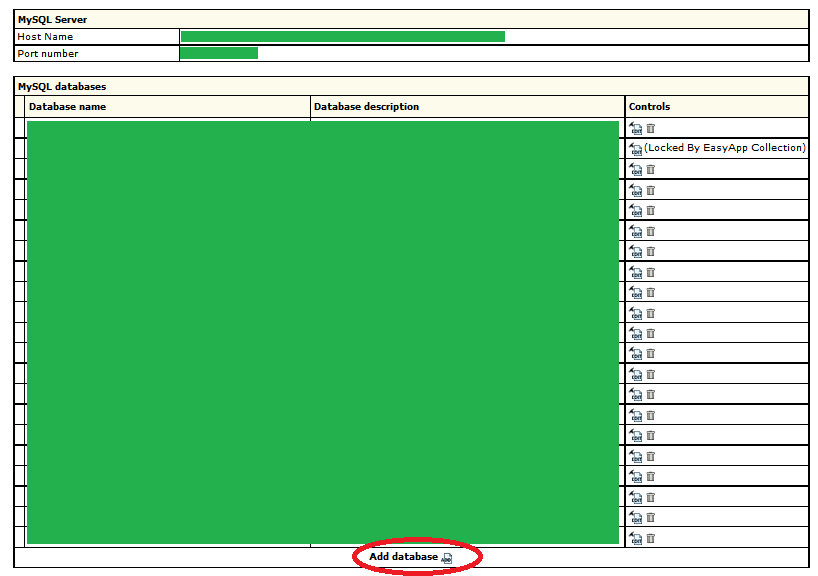
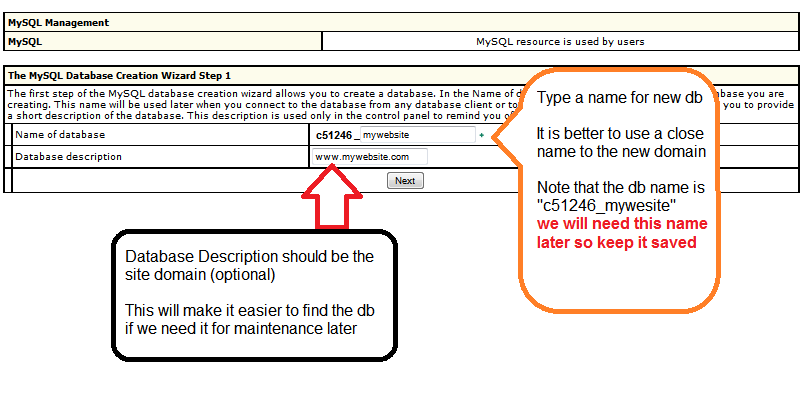
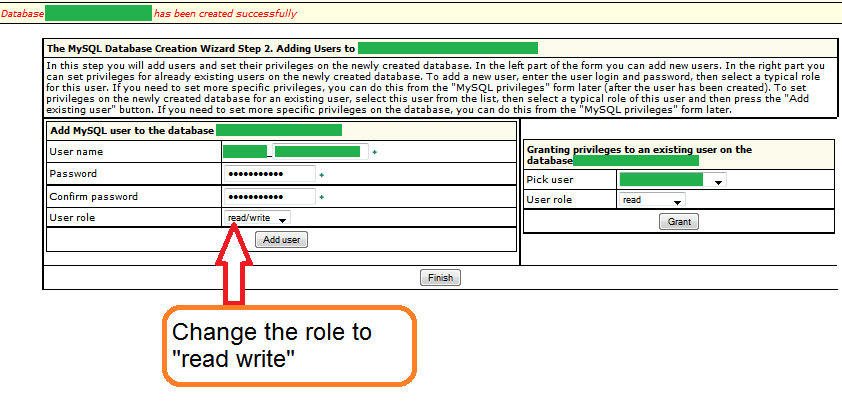
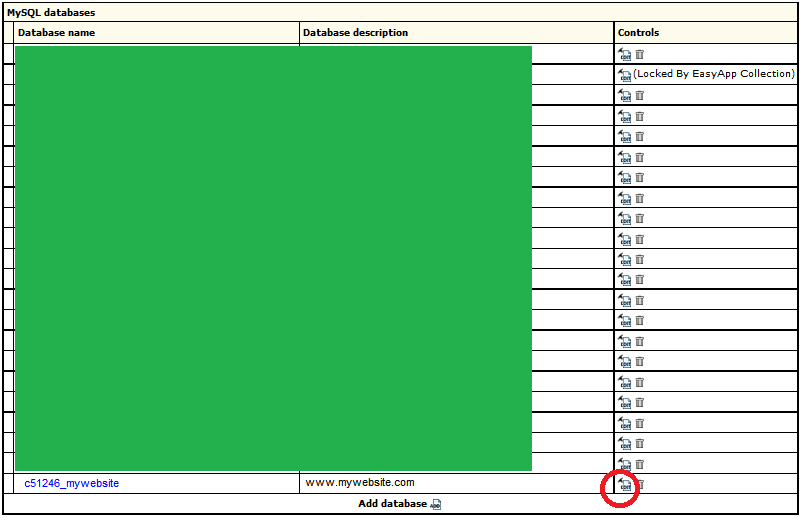
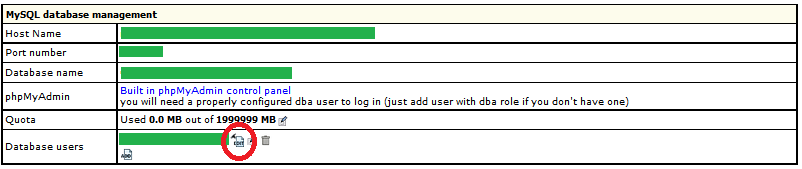


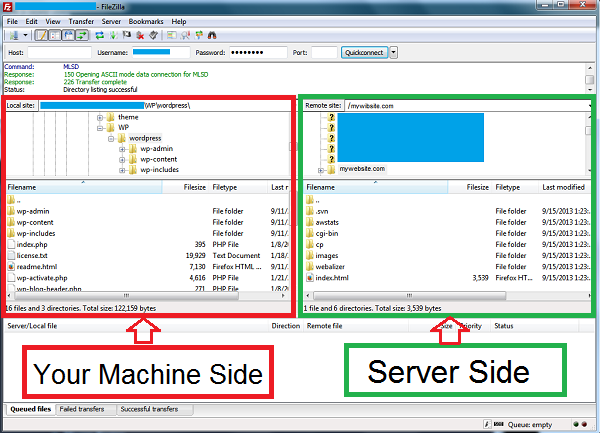




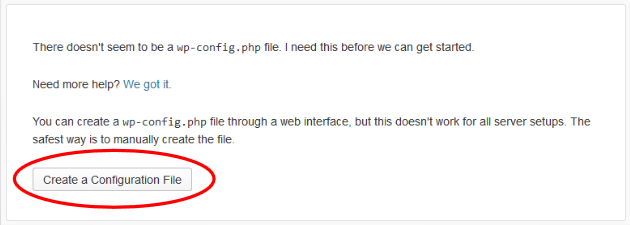

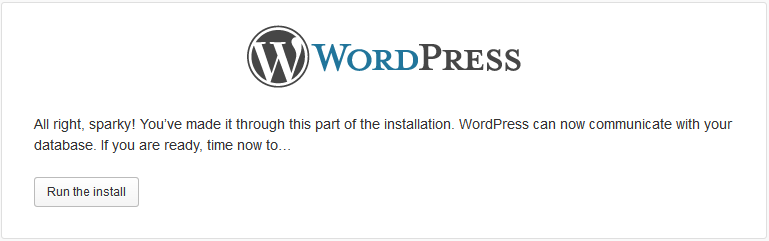
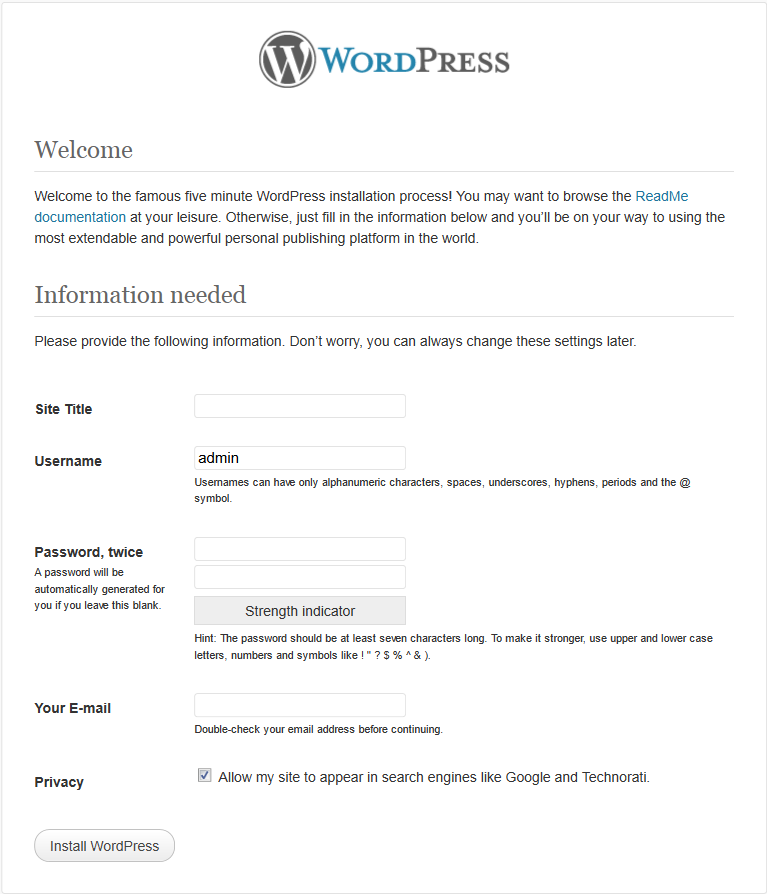
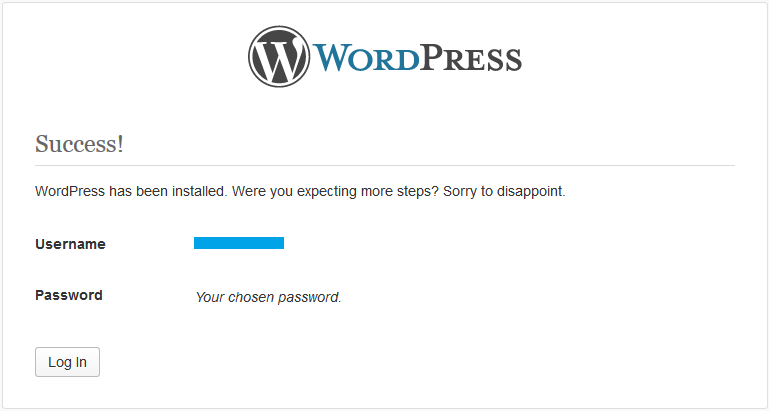



Jon,
It really makes a difference when step-by-step details are available, and it’s always appreciated. The first thing you notice with IX is it’s a bit more bare-bones and definitely less hand-holding that many hosts (Just Host, Host Gator, etc.). With micro niche sites I have a “master” WP site and use the duplicator plugin to just pop that sucker on the host and start creating the database. With the feeder sites needing more customization to avoid a footprint it will be back to the basics again – which vary some at every host so step-by-step is awesome to have in hand. If you’re looking for further topics, while I know you don’t want to let out specific site information you have in your control docs, information on the basic structure/data of your control docs would be very helpful.
Great tutorial! Should I ever decide to get into the expired domain or blog network business, this will make a great step by step resource to refer back to.
Thanks Jon! Started trying to figure this out today and had to abandon the task because it was taking too long. You just saved me so much time. LOVE the value you’re bringing to your audience. Consider me a lifelong subscriber. Cheers!
Another great instructional. Definitely very useful since most of the hosting used by bloggers and niche site builders are those with the one-click programs that sets up everything for you. This one’s gonna take a bit more technical.
Jon, I was re-reading your step by step process on building your authority site again this weekend and wanted to ask you on how you go about finding the affiliate programs for your site. More of a process of how one should go about looking for the right. and ‘safe/good quality’ affiliate program if their niche doesn’t fit adsense or amazon.
Jon,
It was really a detailed guide, thanks for that. When we add new website after an interval of lets say, 3-4 days, will we get different ips only or different C class ips? Also will all of your site include ixwebhosting in its nameserver names? ( in case we don’t want to configure our own nameserver )
Jon,
Hey, man you do detailed step by step posts. That really seem like a very involved process to install WordPress. I guess that’s why I like Hostgator, its has a really simple user interface for dummies like me.
keep up the good work..
Hi Darren, yah it is involved. I wouldn’t recommend IX WebHosting over Hostgator except for the 15 Class C IPs it offers.
Setup configuration file
Run WP Install Script
Type site URL at your browser address bar (in our case it is “www.mywebsite.com”) to start the installation script.
Click to “Create a Configuration File” to start a wizard to create wp-config.php file
I’m assuming you mean type the url in your browser window like Chrome or Firefox? When I tried that I got this error message:
“Not Found
The requested URL /cgi-bin/php5-cgi/index.php was not found on this server.
Additionally, a 404 Not Found error was encountered while trying to use an ErrorDocument to handle the request.”
Jon, a couple of notes for those going to attempt this. You’ll realize very quickly that IX is very clunky and bare bones (I’m having 90’s flashbacks). IX requires that you turn “web service” on once you’ve set up the domain with them. That’s not something you’re going to experience at Hostgator. Also, the default local host won’t work when setting up WP. You have to look up the host in mysql management and use that. This will also likely be new for folks used to the standard hosting services.
Hi Jon—there must be a step or two missing here, because I can’t get this working. I’m fairly confident I’m following it exactly. Any advice for us?
Hey Jon –
Great tutorial, thanks for posting this. To increase and diversify my hosting portfolio I decided to go with IX for this round of domains after your recommendations. Will be using them for a couple domains I picked up today and for the domains from you (thanks!).
If anyone’s having a problem with this, make sure you’ve pointed your name servers to those provided by IX, and then add your domains in the management panel under Main > Domains. That’s about the only step I don’t see provided here. Otherwise, I literally just did this and it worked great. Also keep in mind that sometimes it takes awhile for the name server switch to take effect.
I just cannot get this to work.
When I try to connect to the server absolutely nothing happens. This is frustrating beyond belief, really regretting hosting ten of my domains with ix.
I’m in! 🙂 Do I need to purchase the extra IP’s somewhere through my admin panel in IXwebhosting? I just ordered the plan you recommended and plan to add my domains/ sites soon.
Thanks for your help so far Jon!
Phil
Hey Phil – no need to purchase the extra IPs, they are included in the plan.
I kept getting alerts asking if I’d like to add a dedicated IP and I called their support. They said the backend was being a bit glitchy but that for now all of the plans come with the 15 IPs included in the $8/month.
Keep your C-Class IPs in mind on this. As Jon mentions above, spread out adding your domains. Do one each day for the best luck on this.
If you wind up with a load of sites on one C Block, you can go into your domains, delete a domain, and re-add it. Sometimes it will give you a new IP address. I have a few that are the same at the moment so each day I go in and delete a domain only to add it again. I’ve had a few domains switch over to new IPs.
Good luck.
I’m got it!!
Thank you for nice tutorial!
I was stuck in filezilla but figured out myself.
Anyways, thanks so much!
Have they changed their setup? Looks like they have 1 Click wordpress installs – according to their website. Would save a lot of hassle.
Always used hosgator before – 1000 times easier!
Thanks for the walk through here though – I’d have been trying everything without your help.
Cheers
It says here IXWebhosting now has 1 click WordPress install: http://www.ixwebhosting.com/wordpress-hosting
Anyone try it yet?
Kevin,
That installs wordpress on a path such as yourdomain.com/wordpress it doesn’t end up working
Good Post, I am a big believer in commenting on weblogs to help the blog writers know that theya€?ve added something useful to the world wide web!
Agreed!!
I am glad you chose to share your hard work with people like me. I’ve been looking for this information and until now I only found it confusing. Thank you.
thank you
I want people to find success too.
A lot of thanks for your own work on this web site. My daughter really likes working on research and it’s easy to see why. We all notice all concerning the dynamic mode you present invaluable solutions via the web site and as well as invigorate response from visitors about this area then our favorite child is starting to learn a lot of things. Take advantage of the remaining portion of the year. Your performing a terrific job.
Thank you
Im really glad that your satisfied with the domain.
Your writer has a very interesting way of posing differential views and making them coincide with the overall viewpoint of the subject. Thank you for an interesting and informative article.
Most Definitely
Its good to b able to link to several things (Topics)
Very Interested site this is.. I truly Relish a lot reading your Blog.. I will Bookmark your site for more reference.
Awesome
I was trying to migrate wordpress website to IXWEBHOSTING.
After completing the migration, i get “Error establishing a database connection”.
I have given the correct, database name, database user, password. not sure, if ‘localhost’ will work here or do i have to give some url to connect to database.
need info on this.
Regards.
I used to work there until I left due to management blaming employees for their poor judgment such as sending jobs to India.
Any trouble with wordpress, I can help way better than present employees. contact me for support.
Very Nice site I found it on the search engines , are you using wordpress with this blog? or some different?
Oh man, I’ve just built a WP site for a client with IX. Installed WP through their App helper doohickey and to my dismay, it installed version 1.6 LMAO.
I’ve been on the phone and chat and these guys can’t even figure it out.
I’ve been with BlueHost for a while and absolutely love it for WordPress.